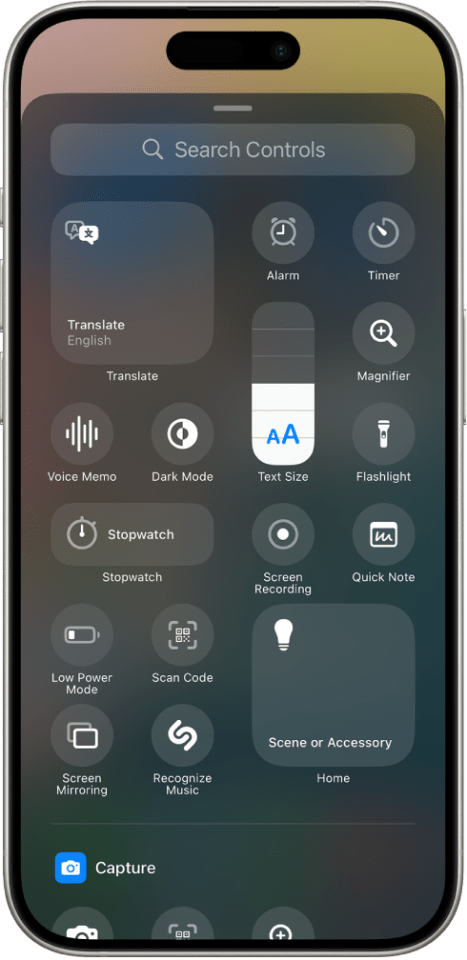A SETTING faux pas could result in snoopy partners reading the secret thoughts you jot down in the Notes app.
Apple’s Instant Notes feature lets users quickly write down their thoughts, or build shopping and errands lists on the fly.
But some iPhone owners use their Notes app like a diary – and may write down embarrassing thoughts they don’t want others to see.
The Control Centre – the drop down panel that can be used to access apps like Camera or Calculator quickly – can also be used to access Instant Notes.
Without a quick settings change, this can be opened on your iPhones lock screen – meaning your Instant Notes are not password protected, MacRumors reported.
If you use the Control Centre to create Instant Notes, then anyone – including a snooping partner – can read what is written just by having your phone.
Fortunately, they can’t open your full Notes app – only the last written Instant Note.
But to avoid this, you can remove the Control Centre from the lock screen.
Here’s how:
- Open Settings on your iPhone.
- Tap Face ID (or Touch ID) and Passcode.
- Enter your passcode if prompted.
- Scroll down and turn off the toggle next to Control Centre.
The Control Centre will be accessible as usual, just after inputting your password or using Face ID.
If you want to keep the Control Centre on your lock screen, there’s another way you can protect your Instant Notes from being read by others.
- Open Settings on your iOS device.
- Find Notes.
- Scroll down and tap Access Notes from Lock Screen.
- By tapping Always Create a New Note, you can stop other people reading your previous Note.
- But to keep returning to a note you created earlier, tap Resume Last Note.
iPhone tricks to try today
Here are some of the best…
- Typing cursor – When typing, hold down the space bar to turn your keyboard into a trackpad, letting you move around words and sentences more easily
- Close all Safari tabs – To do this in one go, simply hold the overlapped squares in the bottom right-hand corner, and press close all tabs
- Delete lots of photos quickly – Hold down on a photo and then drag your finger diagonally in Photos to select lots of images at once, then hit delete
- Convert currency quickly – Swipe down from the top of your Home screen, then tap in the bar and type a currency (like €200) and it will automatically covert to your local currency
- Check if you’re due a battery upgrade – Batteries inside smartphones degrade over time. Just go to Settings > Battery > Battery Health, and check out the Maximum Capacity reading. Generally a battery is considered worn when you’re down to 80% capacity. If you’re below, you can buy a battery swap from Apple
- Move apps around faster – Hold an app until it starts wiggling, then (while still holding) tap other apps, causing them to stack so you can move them around easier