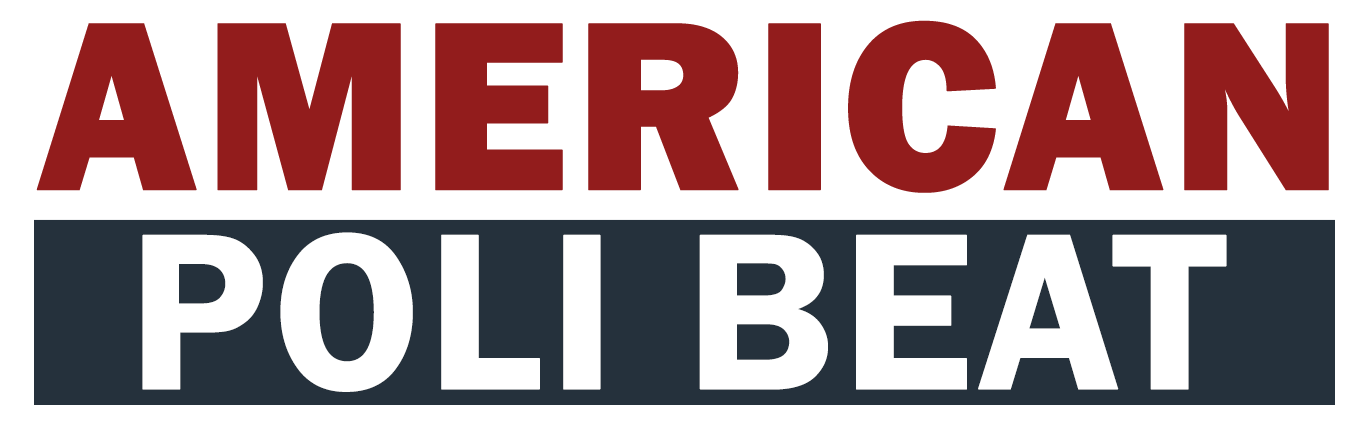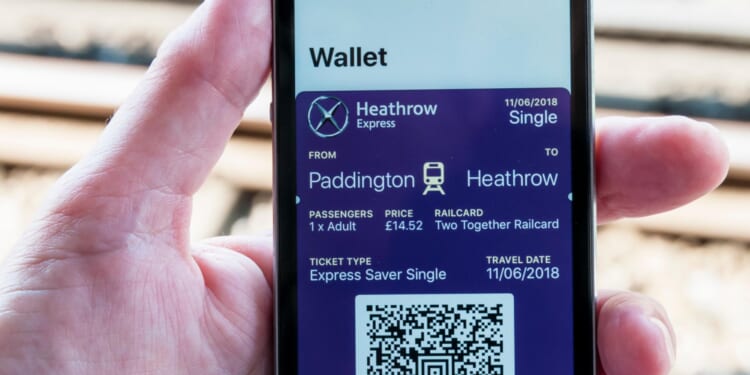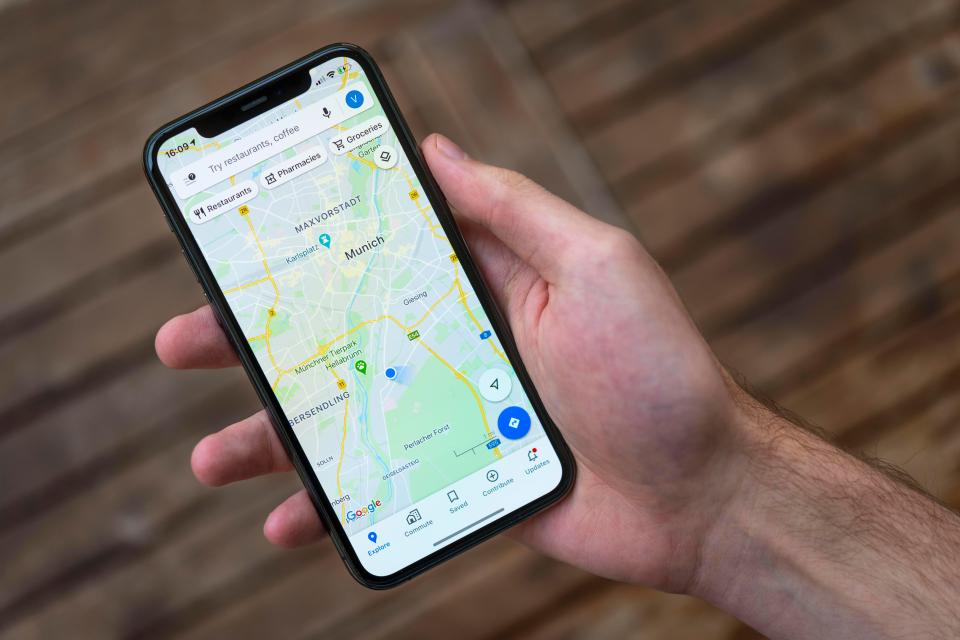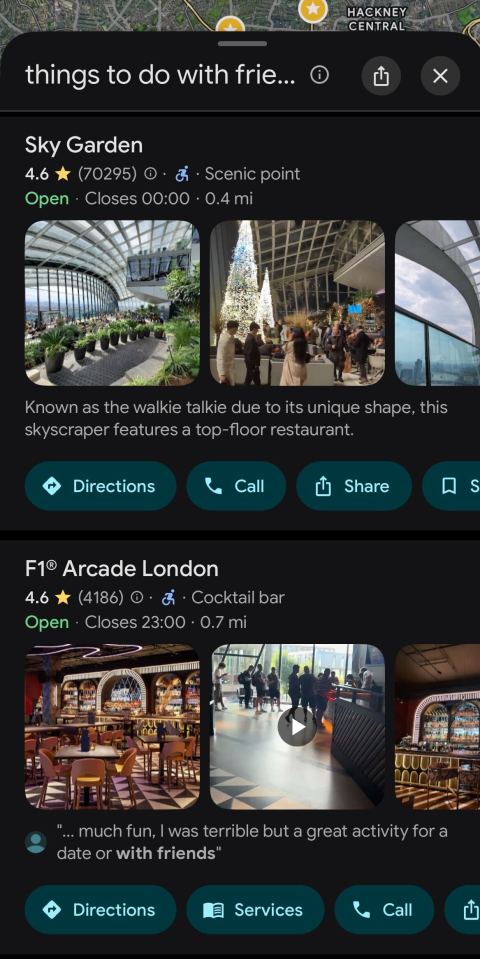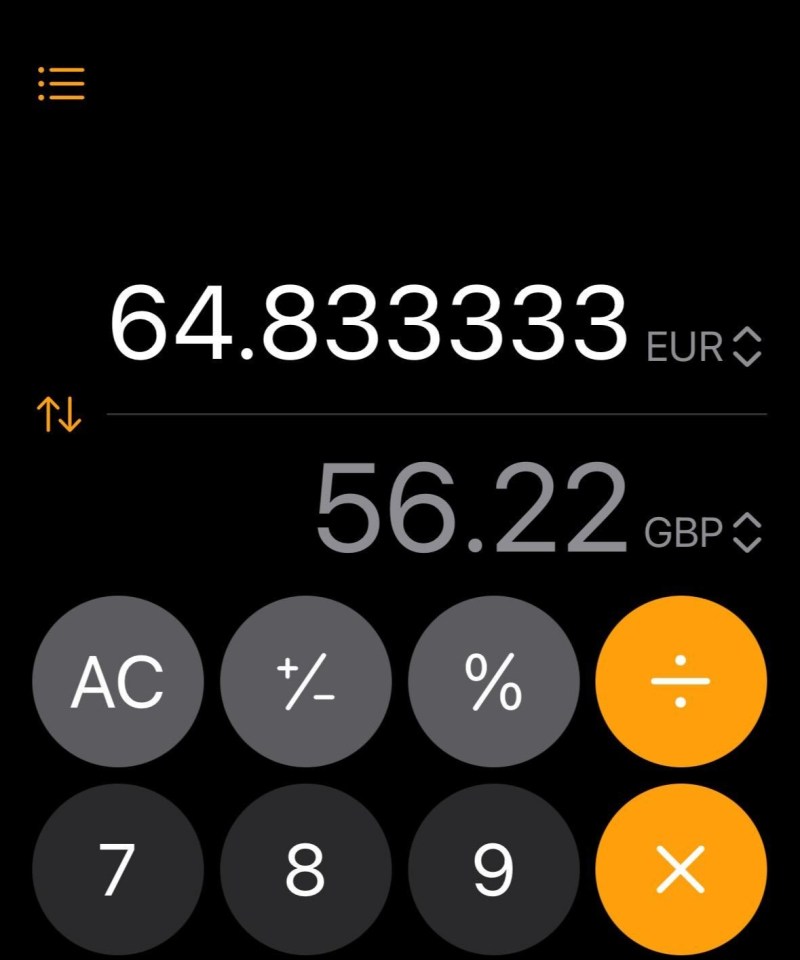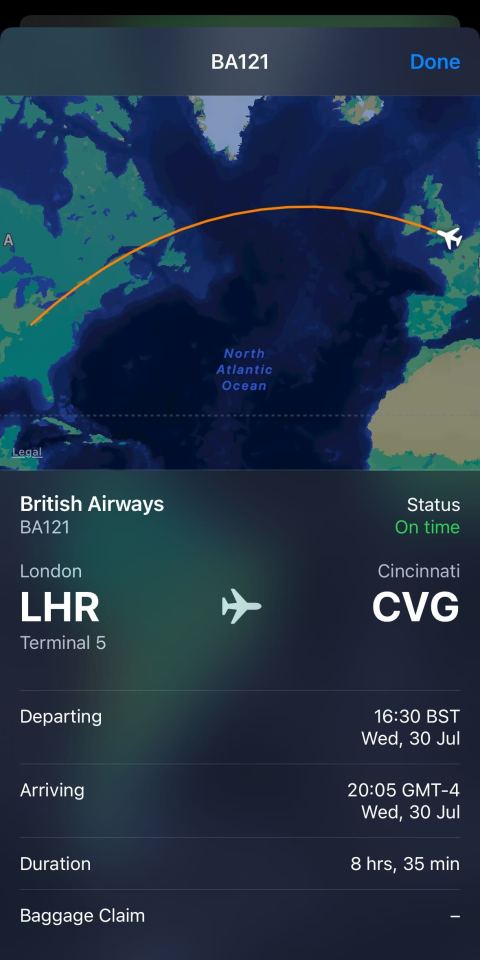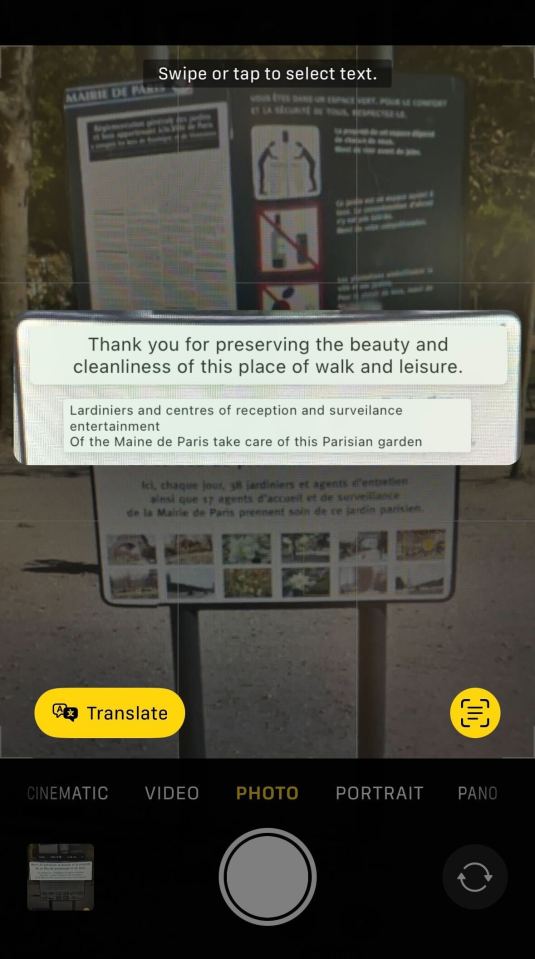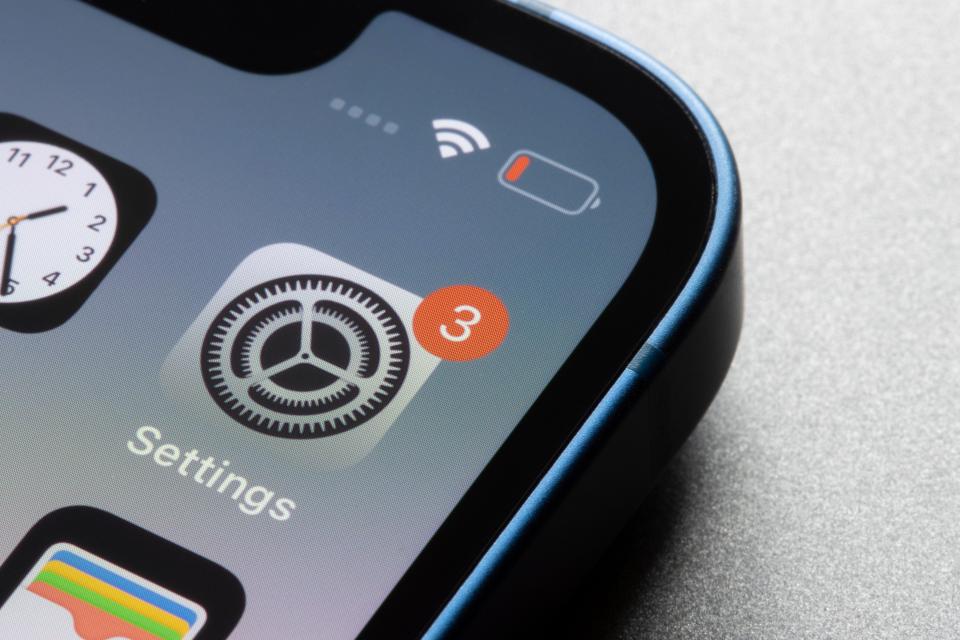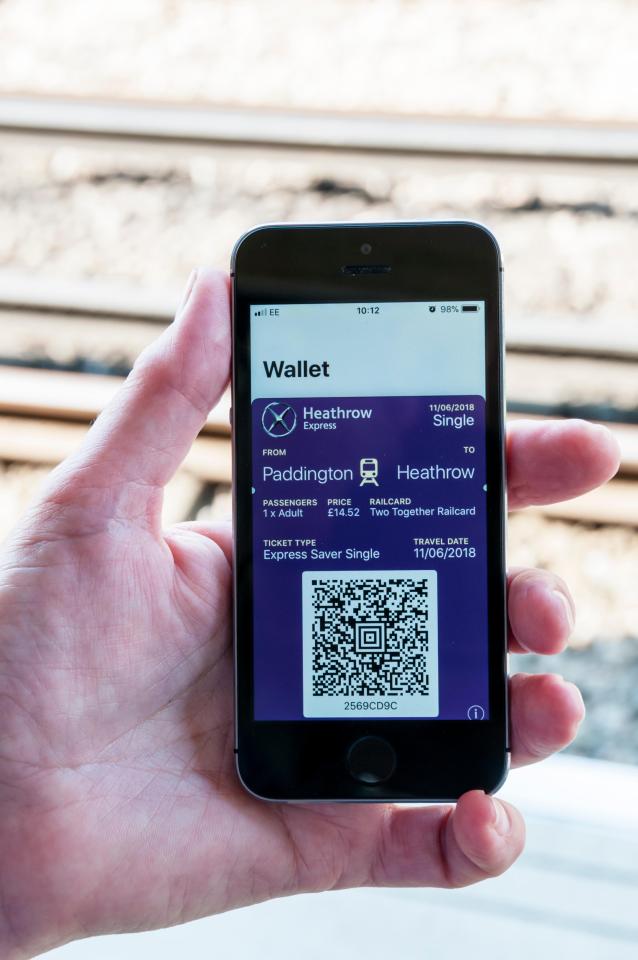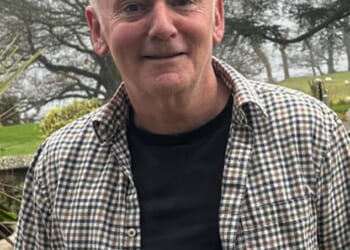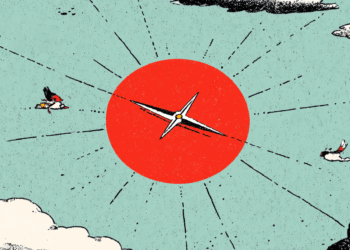YOUR phone is hiding a number of secret apps and tricks that will transform your next holiday.
There are many things I rely on my phone for, but when it comes to travelling the world I have racked up some handy tools and hacks that help to make travelling easier and more enjoyable.
Here are my top iPhone tools, from hidden ways to use well-loved apps to barely known tricks.
Google Maps
When it comes to different ‘maps apps‘, people tend to feel quite passionate about which to use – whether it be the pre-installed Apple Maps app or Google Maps.
I have to admit I love Google Maps and the number of helpful travel features it has are unmatched.
One feature I find useful for discovering things near to where I am is simply using Google Maps as a search engine.
Essentially all you need to do is go to Google Maps and search along the likes of ‘things to do with friends near me’.
Then you will get a list of things nearby pop up, which you can browse through.
And if a restaurant appears on the list, you can then see menu highlights for the spot.
If you scroll down on the restaurant whilst in Maps, the app highlights images of the menu and reviews of top dishes.
Then if you want to book the restaurant, you can make a booking directly with the app.
Near the top of the overview tab, there will be the option to ‘reserve a table’, just tap on this and you can make a reservation.
[bc_video account_id=”5067014667001″ application_id=”” aspect_ratio=”16:9″ autoplay=”” caption=”Insider tips to avoid tourist traps and scams on your next holiday
” embed=”in-page” experience_id=”” height=”100%” language_detection=”” max_height=”360px” max_width=”640px” min_width=”0px” mute=”” padding_top=”56%” picture_in_picture=”” player_id=”default” playlist_id=”” playsinline=”” sizing=”responsive” video_id=”6350521755112″ video_ids=”” width=”640px”]
You may already know about lists, but you can also name and customise them with different names and emojis.
For example, I have numerous lists that I add to, including ‘Brunch Spots’ with a croissant as the icon and ‘Must Try’ for viral spots with the shocked gasping emoji, as I often want to try places to see if they are worth the hype.
With Lists you can also create group handouts.
All you need to do is make a ‘collaborative list’ and everyone in the group can save places to it and see the other places saved by different members of the group.
To add some fun, you can also vote on the places with an emoji to see where the group wants to go the most.
A really great feature for when you are heading to the airport is the ‘directory’ tab.
I often preach about this to friends as so many people don’t know about it.
If you search the airport you are heading to on Google Maps and select it, at the top you can select ‘directory’.
This tab then brings up everything in the airport, such as shops, lounges and restaurants.
You can then filter by different options like food and drink, ATMs and even toilets.
This tool has been so helpful to me when travelling through airports with which I am unfamiliar.
For example, when flying back from Tirana, Albania, I wanted to check whether the airport had many places to grab some food before I headed on the flight.
It did, so I knew I didn’t need to grab and eat a sandwich before heading to the airport.
Conversions
Sean Keach, The Sun’s Head of Tech said: “My fun hack for conversions if you have an iPhone – drag down on the Home Screen to pull up the iPhone’s built-in search bar – the one you’d normally type into to find an app.
“If you type in a foreign currency like ‘112 USD’ it will automatically show your local currency equivalent.
“In my opinion, it’s the fastest way to get a currency conversion as it doesn’t involve any websites, apps or browsers.”
You can also do this in the calculator app.
Just tap the calculator mode button which should be in the bottom left corner of the screen and toggle on ‘convert’.
Flight updates
Another hack worth knowing for iPhone users involves getting flight updates easily and fast.
All you need to know is your flight number and the official two-figure code for your airline.
For example, if flying with British Airways – the code is BA.
And let’s say you’re on flight 0121.
Head to your Messages app and text BA 0121, with a space between the airline code and your flight number.
Once sent, your iPhone will underline the text – turning it into a link.
You can then tap on the text and select ‘preview flight’ to bring up a live map of the flight’s current location and details including its airport, terminal, departure and arrival times, flight duration and gate numbers.
If announced already, it will also show you your baggage claim location.
I cannot count the number of times I have used this feature just by texting myself.
As a frequent flier, I find it the quickest and easiest way to get the essential information I need about a flight – whether that be for travelling myself or to track family members as they head on holiday.
It saves a Google search or heading onto FlightRadar24 and being tasked to close ads before getting to your flight details.
iPhone camera
Many iPhone users have no idea about all the things your camera can do.
Whilst I have dabbled in learning conversational French and Spanish, I am not able to know the language of every country I visit.
This is where translation via the camera app is super useful.
Just head to your camera app, and hold your phone up to a sign, menu or document.
In the bottom right corner an icon featuring lines will appear.
Tap this and a translation button will appear.
When you then tap this, an image will appear with translated text.
For things such as direction signs or food menus, it is super handy and stops you having to type out things on Google Translate.
Similarly, this tool can also copy text.
If anything like me, I can find museums the most interesting yet tiring places to explore.
But often I want to still know things about the exhibits I didn’t read on.
So, I will point the camera at the information plaque and tap the screen to create a yellow frame.
Then, by pressing the button in the bottom right hand corner, I am able to copy to the text to my Notes app to read later.
And for content creators – or those just wanting to kill two birds with one stone – you can take pictures whilst filming.
All you need to do is open your camera, go to video, press down on the red button and drag it to the right and drop it there.
A white circle should then appear and you can tap that to capture a still frame whilst the video is still recording.
Prices can also be converted using the camera app.
Just point it at a price tag or menu and tap the ‘Live Text’ icon on the bottom right corner and tap the price.
It will then automatically convert the price into your local currency.
Weather app
I never used to be a fan of the Apple weather app, often finding it too broad and vague.
But with a great trick, I now use it all the time when I travel.
Open the weather app and in the bottom left corner you will see a map icon.
Tap on that and it will show you a more detailed weather map, highlighting different weather movements.
What is even better is you can select the specific weather type you want to see.
For example, if you want to know where it is raining you can select ‘precipitation’ and it will show you the rain movements for the next 12 hours.
Different colours also mean different things, with blue being light rain and yellow being heavy.
Notes App
I am a sucker for a good ‘note to self’ and using hashtags in the Notes app makes it even easier.
All you need to do is create a tag.
You can do this by creating a note, and near the top type a hashtag about the note.
For example, ‘#NewYorkFood’.
Then any note you create that features this hashtag will appear at the bottom of your Notes app, under the tags section.
Security
Being away from home it can be hard to know whether the area you are in has high levels of pickpocketing.
And often, you wander around with your phone in your hand to understand where you are going or to take some pictures.
To stop thieves from enabling airplane mode which means you are not able to track your phone, head into your settings and scroll to ‘Face ID and Passcode’.
Scroll down again to ‘Allow Access When Locked’ and turn off access to ‘Control Centre’.
This little hack stops anyone from turning on airplane mode without Face ID.
And in the case where your phone does get stolen, you can still track it even when it is off.
All you need to do is head to settings, tap your name, then ‘Find My’, then select ‘Find My iPhone’ and turn on the switch for ‘Find My Network’.
This feature allows you to track your phone even if it is off.
The new iOS 26
As autumn quickly emerges, so does the release of Apple’s latest iOS update.
IOS 26 is due to have a number of different features for travel that I will be racing to use.
Firstly, visual intelligence will allow users to search and ask questions directly from the content on your iPhone screen.
This means if you see an image of a place you like the look of, but don’t know where it is – you can use visual intelligence to find it.
In Messages, you will be able to ‘live translate’ as well.
And for Apple Maps users, it will learn the routes your travel regularly and alert you of any delays before you head out.
One feature I find especially exciting, is that your iPhone will now remember where you have been with ‘Visited Places’.
So if you want to head back to a cafe you found and loved, you can with a tap.
Apple Wallet will also become more handy, with the ability to track your luggage, use airport maps and share your flight status straight from your boarding pass.