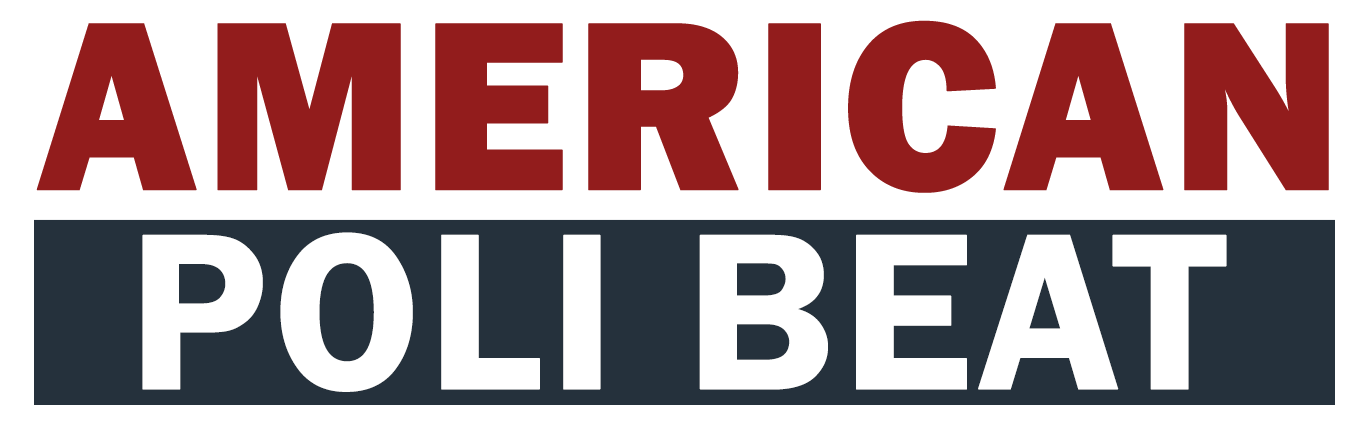There’s nothing more frustrating than your phone’s battery dying on you just when you need it most.
But there is one little-known trick that could keep your iPhone alive for much longer.
And it will be especially useful for people who are in lots of group chats.
All you need to do to boost your device’s longevity is to place it face down when it’s out of your pocket or bag.
Placing your iPhone face down on a surface prevents the screen from lighting up every time you get a notification.
The phone will still vibrate or make a sound when you receive a notification, but the screen won’t wake up and drain your battery.
This feature, called Facedown Detection, was introduced in 2015 with iOS 9, and uses ambient light and proximity sensor to make the screen go black based on surrounding light levels.
This is the same technology that turns your screen off when you hold it to your ear so you don’t accidentally hang up during a phone call.

If your always struggling to keep your iPhone’s battery life topped up, there is a simple trick that could make your device last for a lot longer (stock image)
The screen lighting up is one of the biggest draws on your phone’s battery life.
So, if you want your phone to last as long as possible, it’s important to reduce this to a minimum.
Even though an individual notification only lights the screen up for a second, over time, this can mean your phone is on for a much longer period.
A 2023 study conducted by Common Sense Media found that about half of girls aged 11 to 17 receive over 230 notifications a day.
Some teenagers in the study received up to 5,000 notifications in a 24-hour period.
That means your phone screen can end up being on almost constantly, draining a lot of power.
Unfortunately, Apple doesn’t have any way of preventing the screen from waking up when it receives a notification.
Other than turning your iPhone face down, the only other option is to limit the number of push notifications you receive.

By placing your phone face down, you prevent the screen from lighting up whenever you receive a notification. That will help your battery last longer
You can either do this by placing your phone on Do Not Disturb and stopping all notifications, or changing individual apps’ notification settings.
To do this, go into Settings on your iPhone, select ‘Notifications’ and then select an app’s icon.
From here, you will be able to prevent the app from sending notifications by turning off ‘Allow Notifications’.
Alternatively, you can minimise how often you get notifications by scheduling a notification summary.
This will send you a collected summary of any notifications that would have appeared before a set time.
To do this, go to the ‘Scheduled Summary’ tab under notification settings and turn on Scheduled Summary.
Tap ‘Continue’, select the times you want to receive the notification summary, select the apps you want to be included, and then select ‘Add Apps’.
Now, when your iPhone is set to ‘Focus’ mode, all notifications will be delayed until the scheduled summary to prevent you from being interrupted.

You can also reduce the number of times your screen lights up by cutting down on push notifications. To do this, disable notifications under Settings, Notifications, and selecting the individual app you want to change (stock image)
If that still isn’t keeping your battery from draining, you could also try turning off location services.
This is because your GPS hardware requires more battery to run and its impact can often depend on the strength of the signal and the location’s accuracy.
For example, if you’re using Google Maps to share your location with someone else, the app is likely to be accurate, causing more drainage on your battery.
It’s therefore advised to turn off your location when you’re not using it by heading to the privacy and security section in settings and clicking on ‘location services’ where you can turn the feature off.